What is Mantra MFS100?
The Mantra MFS100 USB fingerprint scanner is manufactured by Mantra Softech India Private Limited and is STQC, GOVT. OF INDIA certified, which is similar to FBI PIV certification.
The Mantra MFS100 is a premium USB fingerprint scanner for desktop or network security that uses fingerprint authentication. The MFS100 is based on optical sensing technology, which effectively distinguishes between fingerprints of varying quality.
Your fingerprint can be utilized with the MFS100's authentication, identification, and verification features to act as digital passwords that cannot be lost, forgotten, or stolen. The robust optical sensor can withstand impacts, vibration, and electrical discharge.
Steps for Downloading Mantra MFS100 Drivers Installation
-
RD Service setup for Mantra MFS100 is available on our official website. So, to download Mantra MFS100 Driver installation, visit the following link:
- https://www.radiumbox.com/?gclid=Cj0KCQjwmdGYBhDRARIsABmSEeMJbQaOSTcDTe8hlnFok5kXzda1OB8EDKfFUdVy4ZcD3-KOr9J_9AkaAokmEALw_wcB

3. After visiting our official website, click on the Download option at the home page's top. On the Download page, click on the Download Driver option available under Mantra RD Service.
4. After selecting the Download Driver option, you will be redirected to a new page where you need to click on the “Mantra Driver Downalod for MFS 100 Software - Windows” or “Mantra RD Service Download for PC Windows 7 10” based on the requirements of your system.
5. As a next step, you will be taken to the Mantra Driver Download for MFS 100 Software for Windows page or Mantra RD Service Download for PC Windows 7 10 page, where you have to click on the Download option to download Mantra MFS100 Drivers to your system.
6. The following page will appear after the driver has been successfully downloaded.
7. When you are finished, close your browser and open This PC from your desktop. From This PC, select Local Disk, then Users, followed by Your System Name (in this case, Acer), and finally Desktop. There you can find MFS100Driver_9.2.0.0.
Double-click on the MFS100Driver_9.2.0.0, followed by selecting the Install option.
8. Setup will then install the MFS100 Driver on your system. Please wait while it does so.
9. After successful installation, a box will appear where you need to click on the Initialize option, after which the message "Device Initialized" will reflect on your screen.
10. Now, click on the Start Capture option to capture the fingerprint. After your device has successfully captured the fingerprint, a “Capture Success” message will be displayed on your computer screen.
11. Now, click on MantraRDService_1.0.4 to select the start menu folder. After selecting, click on the Next option.
12. After Setup has finished installing Mantra Registered Device Serice Production on your system, click Finish to exit Setup.
13. For Mantra RD Service test, you can visit the following link:
http://rdtest.aadhaardevice.com/
After detecting the RD Service, the screen will display an “RDSERVICE Discover Successfully” message.
14. In order to capture any fingerprint through the fingerprint scanner, you need to click on the Capture option.
15. After the fingerprint has been successfully captured, the screen will display a message that reads “Success”.